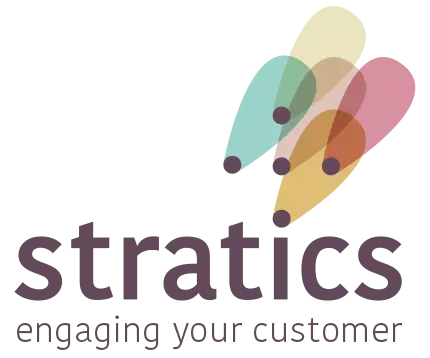Advance in Order: #
- Target Group (Audience): Make sure the audience you want to reach is created.
- Test Group: Make sure a test group is available for the action.
Manage test lists
Add or remove contact from test list
- Content: Prepare content for the action (e.g., SMS, WhatsApp, email).
Method: #
Use the Target module and select the Engager tab. An empty template for initiating an action is ready.
1. General #
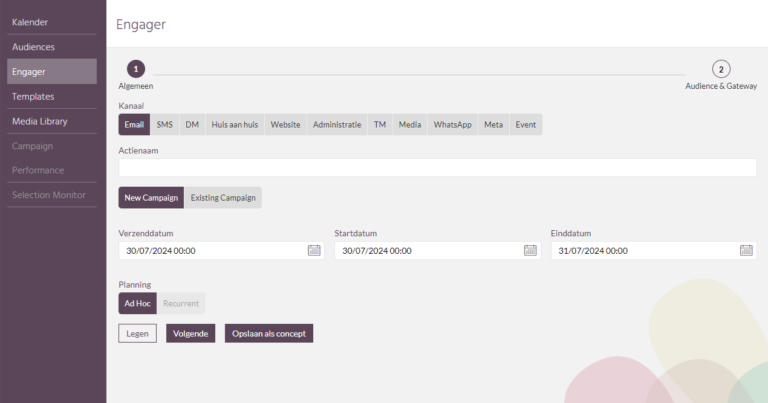
Communication Channel
Choose the channel on which the action will be performed (e.g., SMS, WhatsApp, email).

Action Name
Name the action.
Guideline for naming actions
- YYYYMM(DD)
- channel
- name of action

Action dates
- Send Date: Date the action (or file sync) is sent.
- Start date: Date from when analyses begin.
- End date: Date to when analyses take place.

Planning:
- Ad hoc: Action is performed once.
- Recurrent: Action is performed frequently.

Save information
For channels such as House to House, Website, Administration, Media and Event, no audience selection is required and you can save the action. For other channels, click "Next."

2. Audience & Gateway #
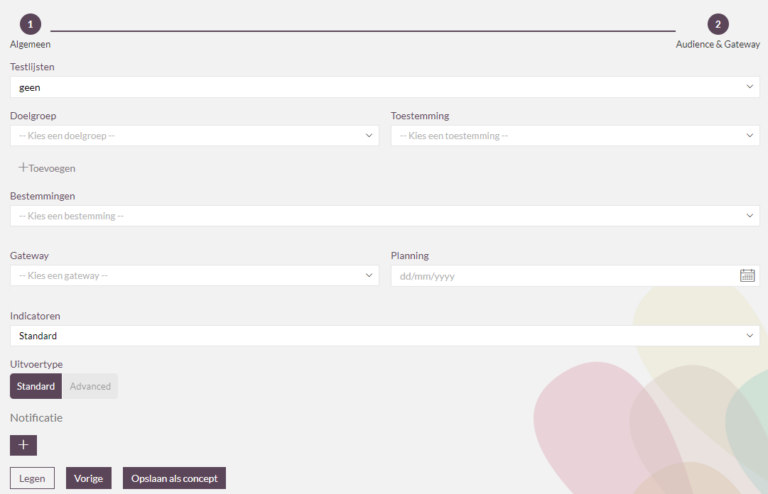
Test List
Choose from the pick list whomever you wish to send the action to. All contacts from a test list are added to the action regardless of the selection filters used.

Target group (audience)
Choose the appropriate target audience from the pick list to whom you wish to send the promotion.
creating target groups

Permission.
Choose the appropriate permission (consent) for this action.
This is a legally required field!

Choose the appropriate Destination for this action.
What is a Destination: [See link]

Gateway:possible options are:
- sftp (always possible): Data is placed on sftp.
- Connected tool (e.g., Mailchimp): Selection is synchronized to the external tool.
- Mip Email: MAT from Stratics.
- Mip SMS: SMS from Stratics.
- Mip WhatsApp: WhatsApp tool from Stratics.

Planning:
- Choose the date when the selection may be performed. Keep in mind that after the selection the sync must also be made if an external tool is chosen.
- If you wish to perform the action immediately, choose date and time.

Template:
Only in case of choice of Mip Email, SMS or WhatsApp
- Choose the template you wish to use for this action

Indicators:
Default is default.
If you require additional indicators, this can be discussed with support.

Output Type:
Default: Default record layout.
Check the default reclay for various channels here: [See link]
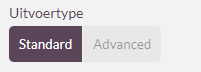
Notification:
Click "+" and add email addresses.
These will receive a notification when the sync or actions were performed.

Save information
- Empty: Form reset and empty.
- Previous: Return to previous page of Engager.
- Save as draft: Save the action as a draft, the action will not be executed.
- Save and launch: The action is ready to execute on date "Schedule."