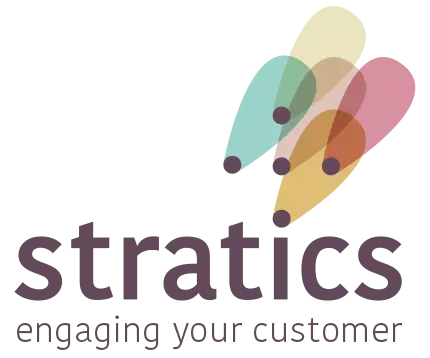Table of contents
How do you merge duplicate contacts through MyMip? #
You find a contact (company, person...) multiple times and want to merge them into 1 contact. Follow the steps below to do this.
Go to DQ module #
Log into MyMip.
- Go to the DQ module.
Using the search bar, search for the social entity (company, family) or person.
Select contacts #
In the search results, click 2 contacts you want to merge.
- The 2 contacts are added as URN 1 and 2.
- If you know the URNs of the contacts in advance, you can also enter them manually in the 'URN 1' and 'URN 2' fields.
- Contact data is retrieved and displayed.
Note: You can only merge 2 contacts at a time. If you wish to de-duplicate more than one, you need to go through the steps again.

Merge contacts #
Click on the 'merge options' selection bar.
- Depending on the data available from the contacts, you can choose at what level you want to merge data:
- 'Relationship data': merge 2 relationships.
- 'Individual data': merge 2 individuals.
- 'Social entity data': merge 2 social entities.
Click the desired level.
- The blue bullets indicate which data will be retained. These can also be found under 'merge result'. You can indicate data from the other URN to take over if you wish.
When the result is what you want, click "merge.
- You then get 3 options:
- 'Cancel': cancel the merge. The contacts remain separate.
- 'Merge and go to result': The contacts are merged and you go directly to the result.
- 'Merge': The contacts are merged and you remain in the DQ module.
Note: You cannot undo the merge. So always check very carefully that you are merging the right contacts before confirming.